FAQ's
Find answers to your quistions.
Hobbybooker is an all-in-one SaaS platform and discovery marketplace designed for hobby businesses. Hobbybooker enables hobby event organizers to promote, manage, and sell their hobby events online. Customers can book both free try-out hobby events and paid hobby activities through the Hobbybooker marketplace or directly via the business’s own website using our embedded SaaS tools. The platform supports everything from weekly classes to one-time experiences.
If you are a hobbybusiness then click here to register click here to register
Step 1: Register your hobby business
Create a Hobbybooker business account and complete your profile with a clear description of your activities. If relevant, invite co-organizers, instructors, or staff to join your account.
Step 2: Set up your HobbyStore(s)
This is your personalized booking page. Add the key info your participants need:
- Types of events (e.g. classes, workshops, courses, try-outs)
- Target audience and skill level
- Pricing, location, and duration
- Minimum/maximum participants per time slot
- Structure of multi-session courses
You decide where bookings happen — on the Hobbybooker marketplace, your own website, or both.
Step 3: Go live and promote
Optionally embed your HobbyStore into your own website to convert visitors into customers.
You can also publish it on the Hobbybooker marketplace to reach new users who search by activity type, location, or availability.
How will I know when someone books a hobby event with me?
As soon as a participant books one of your listed hobby events — and, if applicable, completes payment — the available slots for that timeslot will be automatically updated. You’ll instantly receive an email notification confirming the booking.
All booking details, including participant info, payment status, and event specifics, can be viewed anytime in your Hobbybooker dashboard.
After your customer booked and if applicable paid you for one of your offered time slots, your Slingwise agenda will be blocked for that date and time. You will then be sent an email to notify you have been booked for new advice.
You can view the details of an advice booking in your Slingwise dashboard.
After your consult with your customer, the total time spent is deducted from your customers’ initial booked and paid timeslot.
The remaining outstanding balance is charged, by our payment service provider Stripe, in the same manner as your customer’s initial booked timeslot.
If so desired you can determine for each client to pay you after or before you provide advice.
No. Slingwise live video works seamlessly in your browser. No software needs to be downloaded.
In your Slingwise dashboard you can manage all your Slingwise settings and view your Slingwise performance. Login to your Slingwise dashboard (only if you manage Slingwise main account) and click Earning.
There you can view your Slingwise earnings for each of your Slingwise advicestore for a certain period and you can request your payout.
Yes you can cancel or reschedule your booking at any time. Log in to your dashboard and select the bookings you want to cancel or reschedule, in there you will find the reschedule calendar and cancel button. If you agree on an new date and time then you can reschedule your appointment. If you have not talked with your customer about a new date and time then you can click the request your customer to reschedule button. If you want to cancel all together then click cancel.
Slingwise SaaS enables you to integrate useful Slingwise features within your website.
Slingwise features are solely aimed to improve your website to customer conversion.
Add and visualize your and or your coworker’s Slingwise agenda helping your website visitors to book you or your coworkers for discovery calls or paid advice.
Introduce your coworkers in your websites’ about us and or contact us by adding Slingwise book me for advice introduction placeholders for each coworker.
See for example https://shoeboxmemo.com/index.php/my-staff/
In the near future you will be able to add other effective Slingwise features to your website such as productized advice, advice subscription, advice packages.
In your Slingwise dashboard you can manage all your Slingwise settings and view your Slingwise performance. Login to your Slingwise dashboard, and click My advicestores. Then click edit for the advicestore you would like to modify.
In your Slingwise dashboard you can manage all your Slingwise settings and view your Slingwise performance. Log into you Slingwise dashboard and click Coworkers. There you can send an email to the coworkers or freelancers you would like to invite to start an advicestore within your main account.
In your Slingwise dashboard you can manage all your Slingwise settings and view your Slingwise performance. Login to your Slingwise dashboard, click my advicestore. There you will find all the advicestores of your coworkers or freelancers within your Slingwise account. Next, you can log in as if you are that coworker or freelancer enabling you to manage their bookings, advicestore, switching advicestores offline etc. .
In your Slingwise dashboard you can manage all your Slingwise settings and view your Slingwise performance. Log in to your Slingwise dashboard and click bookings. There you will find your recorded live video consults ready to be rewatched.
Screenshots will automatically appear in the booked live session overview in your dashboard. Next you can leave a written note describing each screenshot and send it to your customers’ dashboard for guidance.
rkers or freelancers within your Slingwise account. Next, you can log in as if you are that coworker or freelancer enabling you to manage their bookings, advicestore, switching advicestores offline etc. .
Your clients can add to their outstanding credit advice time with you by purchasing advice subscriptions, advice hours packages, direct bookings etc. All your delivered advice will be deducted from your client's outstanding credit advice time. you will find your recorded live video consults ready to be rewatched.
Screenshots will automatically appear in the booked live session overview in your dashboard. Next you can leave a written note describing each screenshot and send it to your customers’ dashboard for guidance.
rkers or freelancers within your Slingwise account. Next, you can log in as if you are that coworker or freelancer enabling you to manage their bookings, advicestore, switching advicestores offline etc. .